One of the top companies of the twentyfirst century, and the only one with the honourable distinction of being a verb as well as a noun, is Google. While the speed that results are returned at matters less and less as time goes on (1 – 10 of about 79,600,000 for save time with Google. (0.15 seconds) … Wow. Really.), there are plenty more impressive ways to save time with everybody’s top-bookmarked website. What’s even better, most of these are free … only costing you a little precious time to learn to use them! Here are our top tips for this time-saving website.
Google 411
Google went mobile with their new 411 service a while ago, to help you find businesses without a phone book … or internet connection.
Skip Intro
Several months ago, Google added a Skip Intro link to their search results. This is especially handy if you are surfing company home pages where two-minute long flash epics that take twice as long to load are common. Look to the right of your result title in Google to see if this is applicable to the site you want.
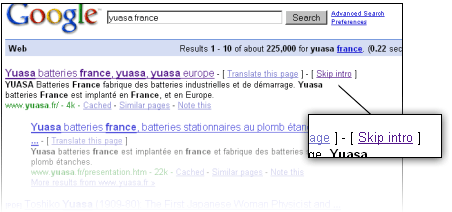
Google Docs
Start using Google Docs instead of saving all your files to your hard drive. This is especially handy if more than one person has to work on a document – you’ll save time and bandwidth emailing things back and forth, and also eliminate those little Save/Save As issues, with an autosave feature. Not to mention the fact that you’ll save time by having a lightning-fast machine, with all of its hard drive space free!
Google Talk
Instead of emailing, which has inherent delays, Google Talk provides secure IM and VOIP, just like Skype. You can instantly see whether people are online, and get your questions answered without the obligatory ‘Hi’s, ‘Hope you’re well’s, etc.
With Google Talk, you can also drag-and-drop files onto the chat window for instant file transfer, without futzing around with email.
Google Sites
If you have simple information that needs to be shared on the web, you can save the time and expense of hiring and arranging for a website designer by using Google Sites. You need no HTML knowledge, and there is added functionality if you pay for Google Apps Premier already.

Spreadsheets in Google Docs
Data collection and compilation is ridiculously easy with Google Docs spreadsheets. If you have a survey to send out, or reports to gather with standard answers, simply create a new spreadsheet in Google Docs. Click on the Share tab, and then the Invite People Button. In this dialog, choose the Fill out a Form radio button, and then you can start creating your form. Choose your Recipients to send the form to, and when they fill it out the data is automatically collated in your spreadsheet. Why didn’t somebody think of that before?!
Google Calendar
No need to ring somebody at the office to check your calendar while you’re away – just send a message to GVENT (48368) with ‘Next’ for the next calendar event, ‘Day’ for all of today’s events, and ‘NDay’ for all of tomorrow’s events, and the info will be texted back.
Google Alerts
Instead of regularly checking the internet, or certain pages, for developments relating to your work, let Google Alerts do the data-mining for you. No matter how good your intentions when using the internet for research, there are always delays. Use up to 1,000 Alerts to cut down those delays, by having info delivered straight to your mailbox in a neat little bundle. You can use Furl or another online bookmarking tool to sort and filter your website alerts.
Google Chrome Shortcuts
There are two types of people in this world … those that think with the index finger on their right hand (mousie), and those that think with a combination of their left-hand pinky and index (leyboardy!). If you’re a lefty, or a keyboard user, here is an exceptionally handy list of 46 shortcuts for Google Chrome, to save using that pesky mouse. Google Chrome is Google’s expansion into the browser market, as part of a plan for world domination … mwah hah hah hah haaaa!
Many of these hints are available in Nancy Conner’s book Google Apps: The Missing Manual, which you can get from Amazon for about $16. Alternatively, Google will tell you all about them for free!


Great post.